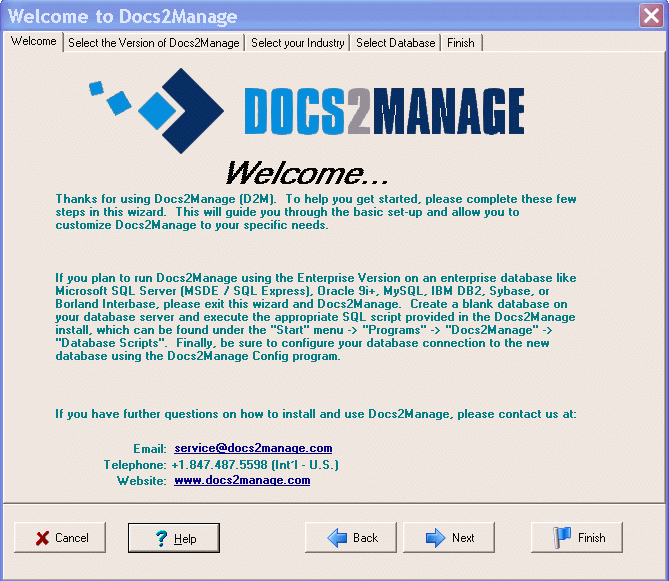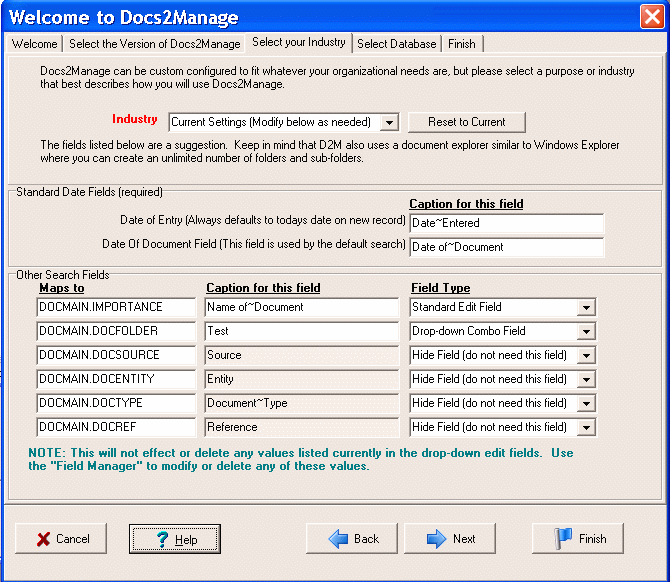NOTE: The industry portion of this wizard only configures the security group you are currently logged into. If you would like to use this wizard to customize other groups, change the group first, and then run the industry portion of the wizard.
Select your Database

This allows you to either start using the production database, which includes any changes to the fields in the D2M portion of this wizard or view the sample database filled with sample documents to see how the search and other features work against a database that already contains documents. Any changes you made using the D2M portion of this wizard will still be saved, but will not show unless you Change Databases or re-start D2M to enter the D2M primary database.
Finish and Apply your Changes
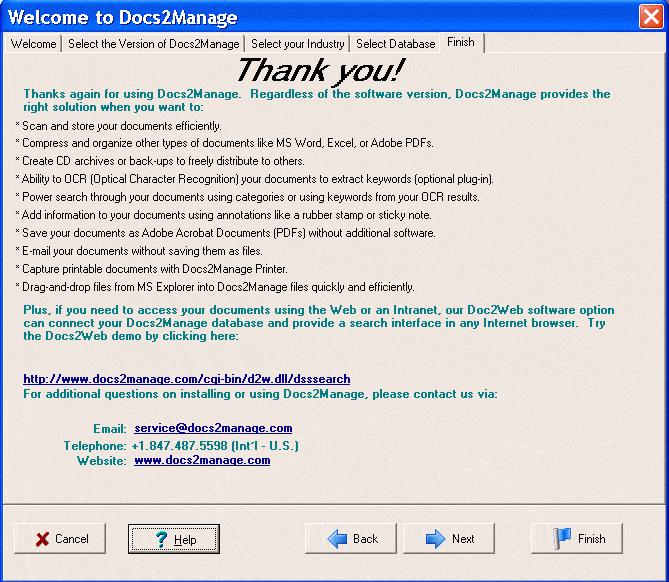
After you have visited all of the tabs in the wizard, the "Finish" button will become active. IMPORTANT: You must click the "Finish" button to apply your changes or you will have to run this wizard again. Make sure the "Don't show this screen again" check box is unchecked if you want to see this wizard on the D2M start-up again. Click "Cancel" if you do not want to apply your changes you may have made.
NOTE: Clicking the "Show New User Wizard" under the D2M Help menu will run this wizard again. ..