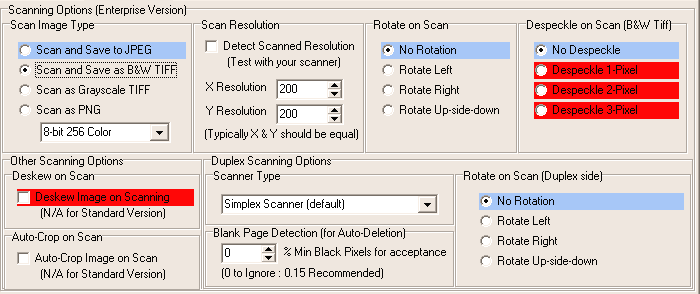Contents
- Index
Scanning Options
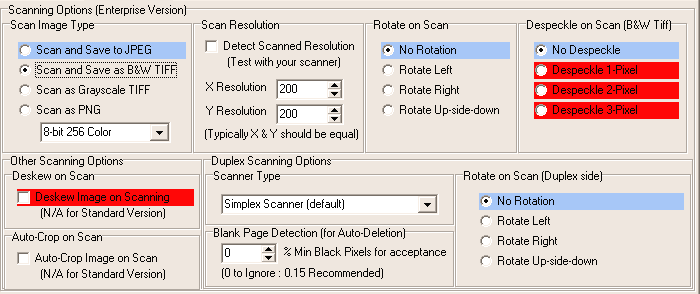
Scanning Options
Scan Image Type
For all editions, you may choose Jpeg, Tiff in B&W or grayscale, and PNG in Grayscale, 256 colors, and RGB color. Depending on what image type you choose; D2M will try to tell the scanner to scan using that color level. For more information about image formats, please read the Image Formats Supported by D2M section of this help file.
Rotate on scan (Simplex Side)
Many scanners, especially those equipped with an Automatic Document Feeder (ADF), return an image that is consistently rotated 90 or 180 degrees off. This setting automatically rotates the image as it is being scanned to correct this.
Despeckle on scan (B&W Tiff Only)
This option helps clean up a document that is littered with "speckles" on a B&W document.
1-pixel despeckle - means that D2M will change a black pixel to white if the surrounding 8 pixels are all white.
2-pixel despeckle - works just like 1-pixel despeckle, but still changes the black pixel to white even if 1 out of the 8 pixels are black (7 white).
3-pixel despeckle - works just like 1-pixel despeckle, but still changes the black pixel to white even if 2 out of the 8 pixels are black (6 white).
Keep in mind, despeckle will slow down the scanning process. Before using this option, please set your scanner to the highest contrast and increase brightness when scanning in B&W mode. This will eliminate a lot of speckles without any cost of performance speed.
Deskew on scan (B&W Tiff Only)
Some scanners with ADF sometime mis-feed slightly and a document will be scanned at a slight angle. This option will attempt to correct this condition by rotating the scanned image by a slight amount. However, this option only tends to work on documents with pronounced lines or margins. If the document does not have this, it maybe rotated in varying degrees. Therefore, this option is not recommended if you are scanning many different types of documents.
Auto-crop on scan (B&W Tiff Only)
This option will attempt to eliminate white space outside of the document area. It may be very useful when scanning documents such as bank checks through a document feeder to eliminate the unneeded white space.
WARNING: Be careful using this option, as it may cut-off more than you desire if the document does not have well defined borders.
Duplex Scanning Options
Scanner Type
Simplex scanners, the default, are all flatbed scanners without an ADF or scanners with an ADF, but only made or intended to scan one-side.
The other two options indicate a duplex scanner and which side of the image is returned first when scanning both sides. In either of the cases, D2M will try to tell the scanner to scan in Simplex mode (even if a Duplex scanner) or in Duplex mode depending on this setting.
Blank-page Detection (B&W Tiff Only)
This will attempt to determine what percent of the page are black pixels. If the scanned page percent of black pixels is less than the percentage indicated, then the page will be dropped without being processed and saved. Please experiment with this setting by starting this number very low like at 0.05% and move up till the scan of a blank page is kept. Next, lower that number to the last number percent that last eliminated the scan.
Rotate on scan (Duplex Side)
This option works just like the Rotate on Scan (Simplex side) option, but rotates only the Duplex Side of the scan. In most cases, this option should be the set to the same rotation as the Simplex side. ...